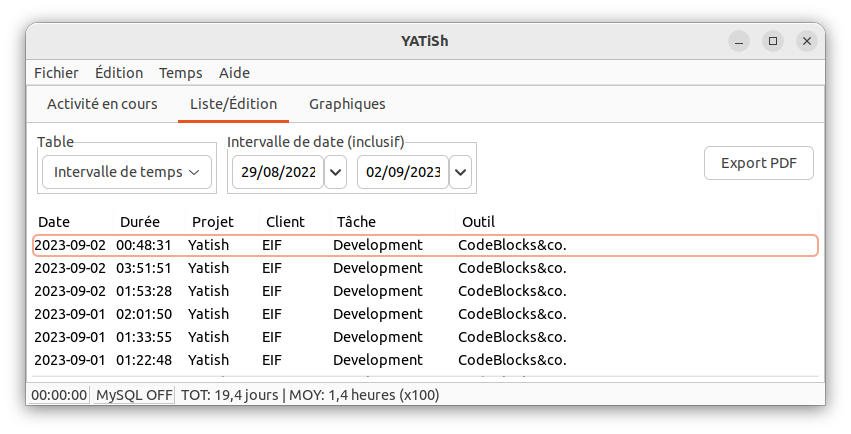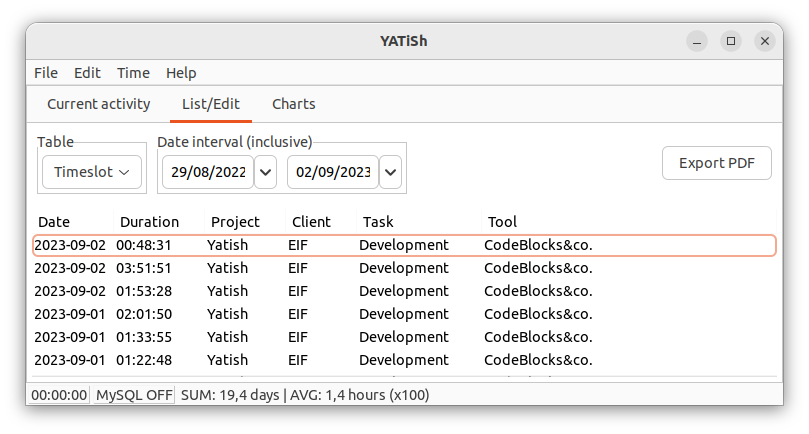
| Contents Up Previous Next | |
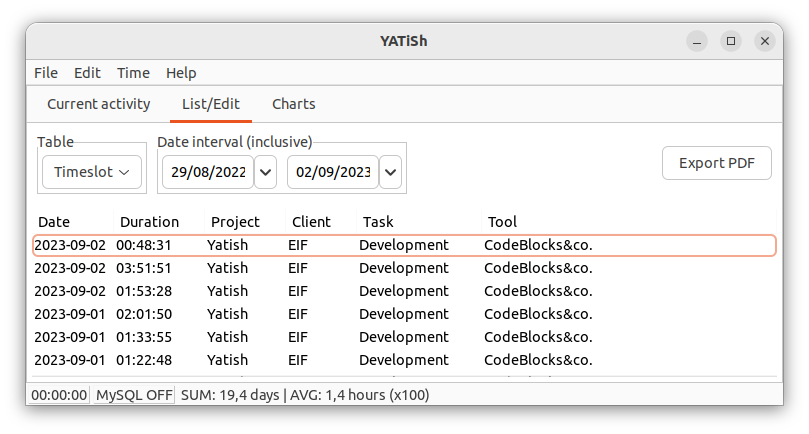
If (and only if) the timeslot table is chosen (as shown above), date picker controls are also activated, allowing you to narrow the timeslot list; by default the date interval is set to the entire range of recorded timeslots; you can reset the date interval with the Edit>Reset filter menu command (a.k.a. CTRL-R), which is also provided in a context menu.
As its name implies, the Reset filter command also erases previous selections you may have made by clicking on a column title and choosing a value in the filter dialog. Any filtering thus selected is appended to the previous one and the current listing updated, until Reset filter is used. Not all columns can be filtered on: just click and see! (for the timeslot table those are the "Project", "Client", "Task" and "Tool" column titles, but not the "Date" and "Duration" ones)
Furthermore when viewing the activity table, right-clicking an item allows you to (i) Record a new timeslot with this activity or (ii) List the recorded timeslots involving this activity:
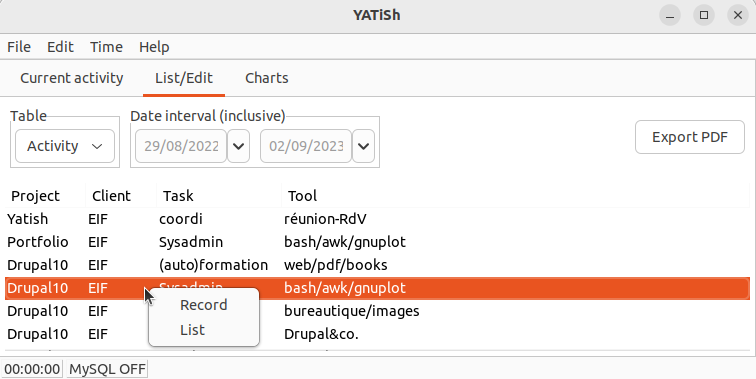
An important feature of the list/edit panel, however, is to create, edit or delete records, even timeslot records. This functionality is accessible using the SHIFT key, as explained below.
Finally, panel #2 is also useful because basic timeslot statistics for the current selection are automatically updated in the status bar.
SHIFT commands
Once a row is selected you can type: